Lesson 19 | Quick Properties
In this lesson, you adjust object properties on several different types of objects. You begin to learn about the Quick Properties panel, how to access it, and how to control its visibility and behavior. You then use the Quick Properties panel to quickly change object properties.
Object properties are adjusted frequently in each drawing editing session. The Quick Properties panel enables you to streamline and simplify the process because you only see the properties that you need. This enables you to make object property changes much faster.
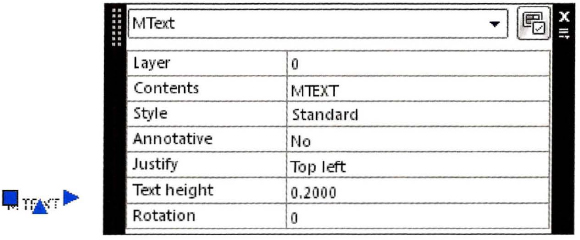
Objectives
After completing this lesson, you will be able to:
- Describe the Quick Properties panel and settings.
- View object properties using the Quick Properties panel.
About Quick Properties
The Quick Properties panel is a convenient way to view and modify object properties without losing space to the larger Properties palette. Quick Properties are automatically displayed when you select an object, and they disappear when the object is deselected. You can view and modify the properties of the object that are displayed in the Quick Properties panel. While beyond the scope of this lesson, you can use the CUI dialog box to change the properties that are displayed on the Quick Properties panel to show the properties that you use the most.
Quick Properties Panel
The following options are available in the Quick Properties panel.
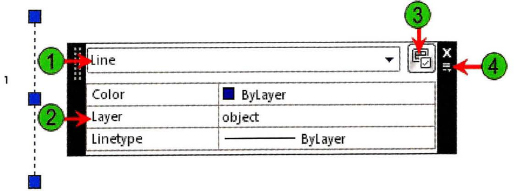
| Object Type: Displays the type of object selected. | |
| Object Properties: Lists object properties. | |
| Customize: Displays the Customize User Interface (CUI) dialog box where you can specify the object types and the properties that display for them in the Quick Properties panel. | |
| Options: Displays the options menu where you can close, customize, and change Quick Properties settings. You can also set the location mode to cursor or float and specify whether the Quick Properties panel automatically collapses. |
Note
When multiple objects are selected, the Quick Properties panel only displays properties that are common to all selected objects. You can select a specific type of object from a drop-down list to display all of the Quick Properties for that object type.
![]()
Quick Properties Settings
You can specify how and where the Quick Properties panel is displayed in the Drafting Settings dialog box, Quick Properties tab. The following settings are available:
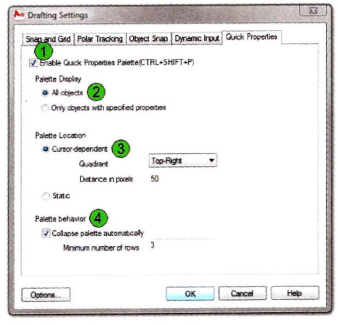
| Enable Quick Properties Palette: Displays the type of object selected. When multiple objects are selected, a drop-down list enables you to select a specific type of object. | |
| Palette Display: Sets the Quick Properties panel to display all objects or only the objects that have defined Quick Properties in the Customize User Interface (CUI). | |
| Palette Location: Sets the location mode of the Quick Properties panel to Cursor or Static. | |
| Palette Behavior: Enables the Quick Properties panel to display only the number of properties specified for Default Height. You must scroll or expand the Quick Properties panel to view properties if more than the default number are available. |
Location Modes
The Quick Properties panel can be displayed in three different modes:
- Cursor mode – Use this option to display the panel alongside the cursor when an object is selected.
- Static mode – Use this option to display the panel in the same place on the screen unless you manually reposition it.
Using Quick Properties
When Quick Properties are turned on, the Quick Properties panel displays when you select an object. The Quick Properties panel no longer displays when you deselect that object. If you do not want the Quick Properties panel to display each time you select an object, use the toggle functionality on the status bar or in the Drafting Settings dialog box to turn Quick Properties off.
Command Access
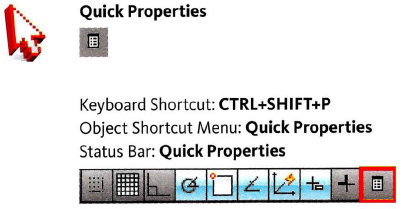
Procedure: Using Quick Properties
The following steps give an overview of using Quick Properties.
- On the status bar, verify Quick Properties is turned on.
- Select an object.
- In the Quick Properties panel, view or change the desired object property.
- Press ESC to exit the Quick Properties panel.
