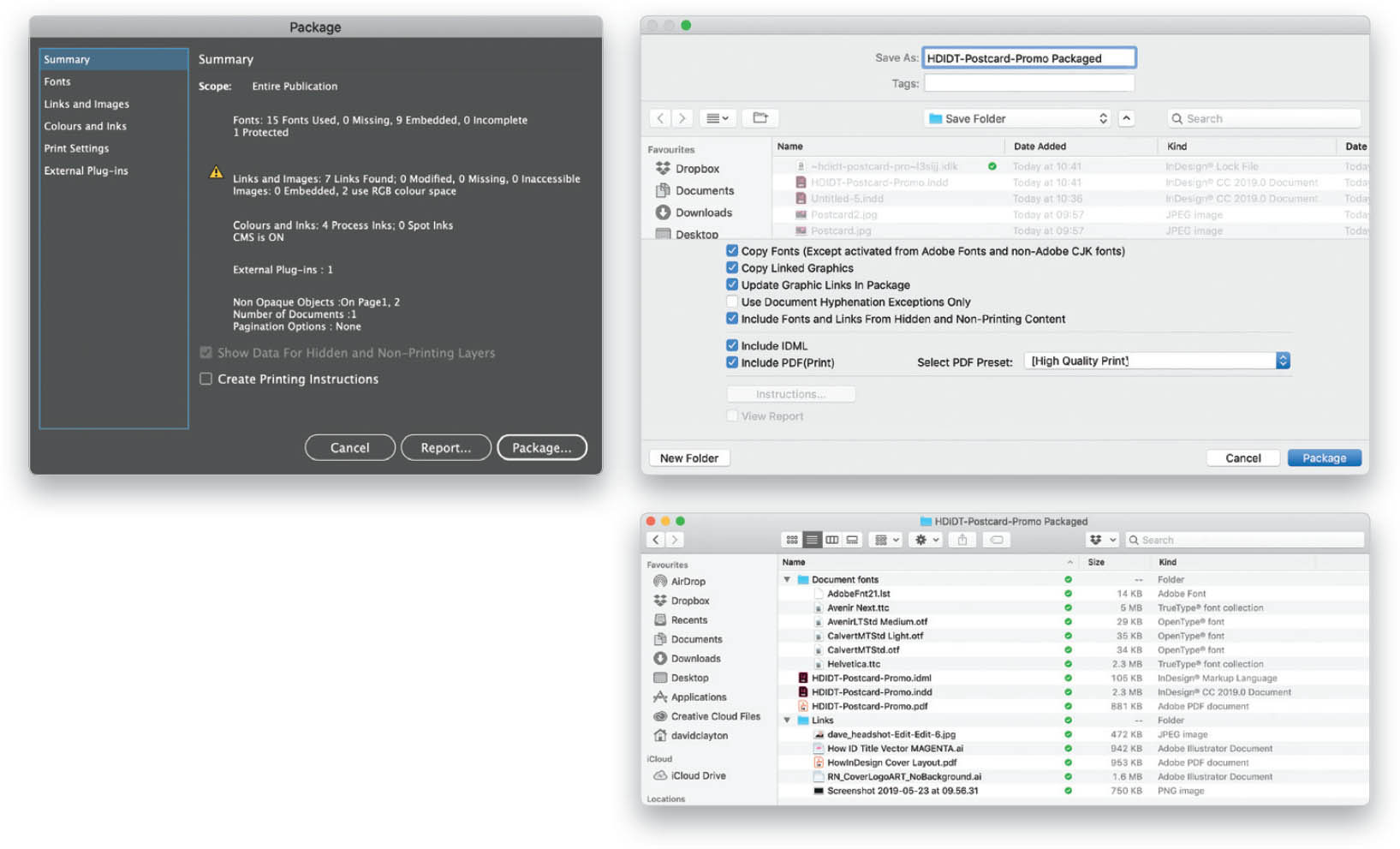Package My Files?
Packaging your InDesign file rounds up all of the various elements (including images, vector logos, any other graphic format files, and fonts) and saves everything in a folder. It’s basically like making copies to send with the file, but it also creates a link integrity that will work when the file is opened elsewhere. To start the process, go to File > Package. In the Package dialog, you’ll see some information about your file, as well as tabs down the left side of the dialog for other elements of the document, such as Font info, Links info, Colors and Inks, Print Settings, etc. Before you package your file, ensure you have the “No Errors” green light at the bottom of the InDesign Workspace! Click Package, and in the next dialog you’ll be asked to name the packaged folder and choose where you wish to save it. You’ll also need to select which elements of the document you wish to include. I always leave everything checked, except for Use Document Hyphenation Exceptions Only. I usually recommend setting Select PDF Preset to High Quality Print, but you can also select a preset you’ve made for that document. Now click Package. You will see a warning that advises you about font software licensing. Click OK, but remember, the fonts in the document are licensed to you only; they are not for others to take and use for themselves! Now go to the folder where you saved your package and check to make sure all the items are in there. You’ll have a PDF, the INDD file, and the fonts and images in their own folders. DO NOT MOVE ANYTHING, OR YOU WILL BREAK THE LINKS.