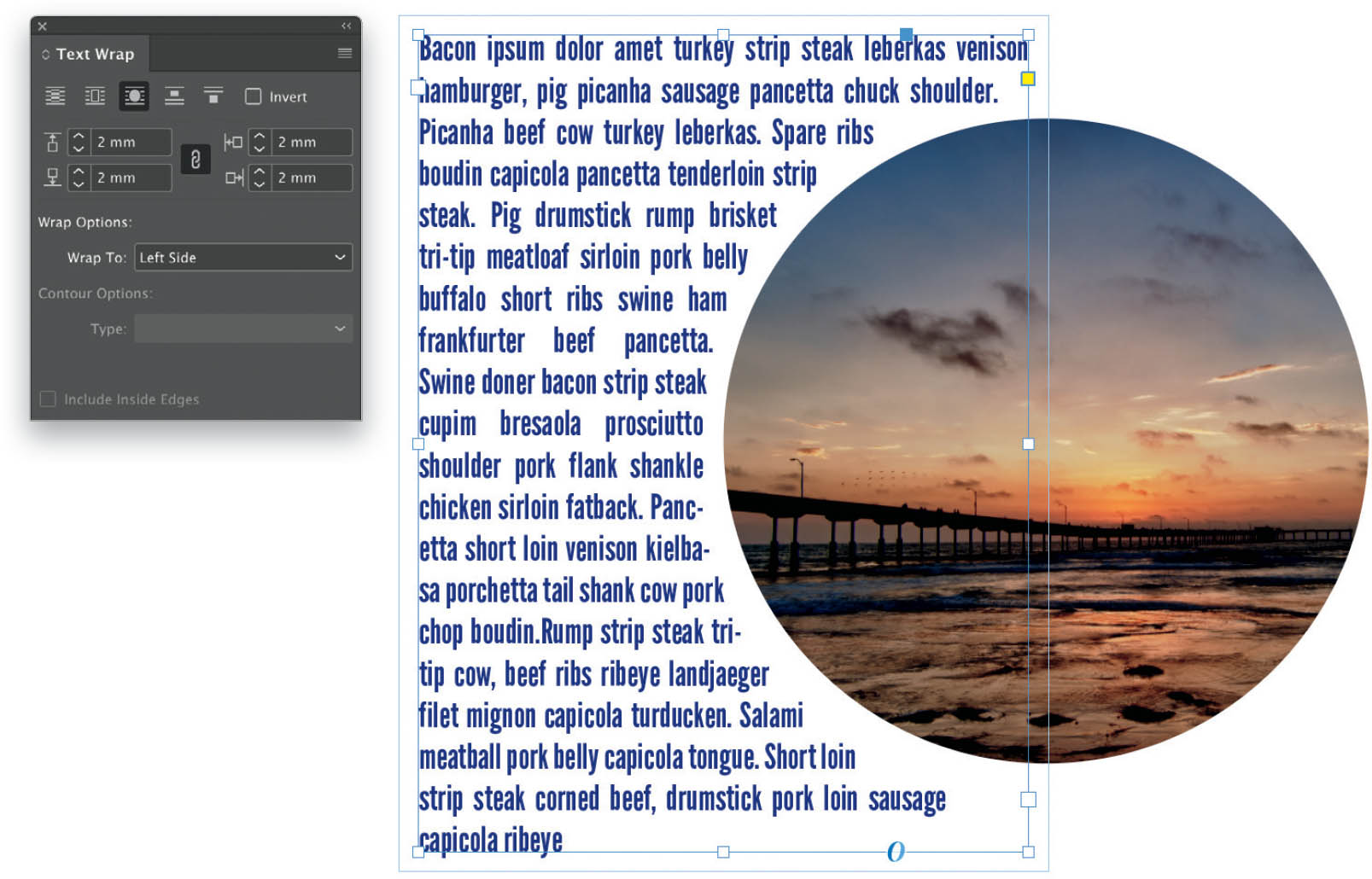Wrap Text Around an Image or Shape?
Wrapping text around a shape is not as complicated as you’d think because there’s a panel for that very thing—the Text Wrap panel (Window > Text Wrap)! You can get the text to behave in a few different ways. Start by selecting both the text and shape together (click-and-drag the cursor over both, or click on one and then Shift-click on the other), and then click on one of the Text Wrap icons at the top of the panel.
No text wrap
Wrap around bounding box—The text will wrap around the frame of the shape.
Wrap around object shape—The text will wrap around the shape (didn’t they name that perfectly?!), so whether it’s a standard shape or an unusual shape that has a clipping path, the text will wrap around that path.
Jump object—When the text reaches the top of the shape or frame, it will jump over it and continue below it, leaving the sides clear.
Jump to next column—Once the text reaches the shape, it will jump to the next available column.
The pop-up menus directly below the Text Wrap icons enable you to control the gap between the shape or frame and the text. Select the Top, Bottom, Left, and Right Offset individually, or click on the chain-link icon in the middle of the menus to make all offset settings the same. The Wrap To menu gives you the opportunity to choose which side or sides of the shape the text is placed on.