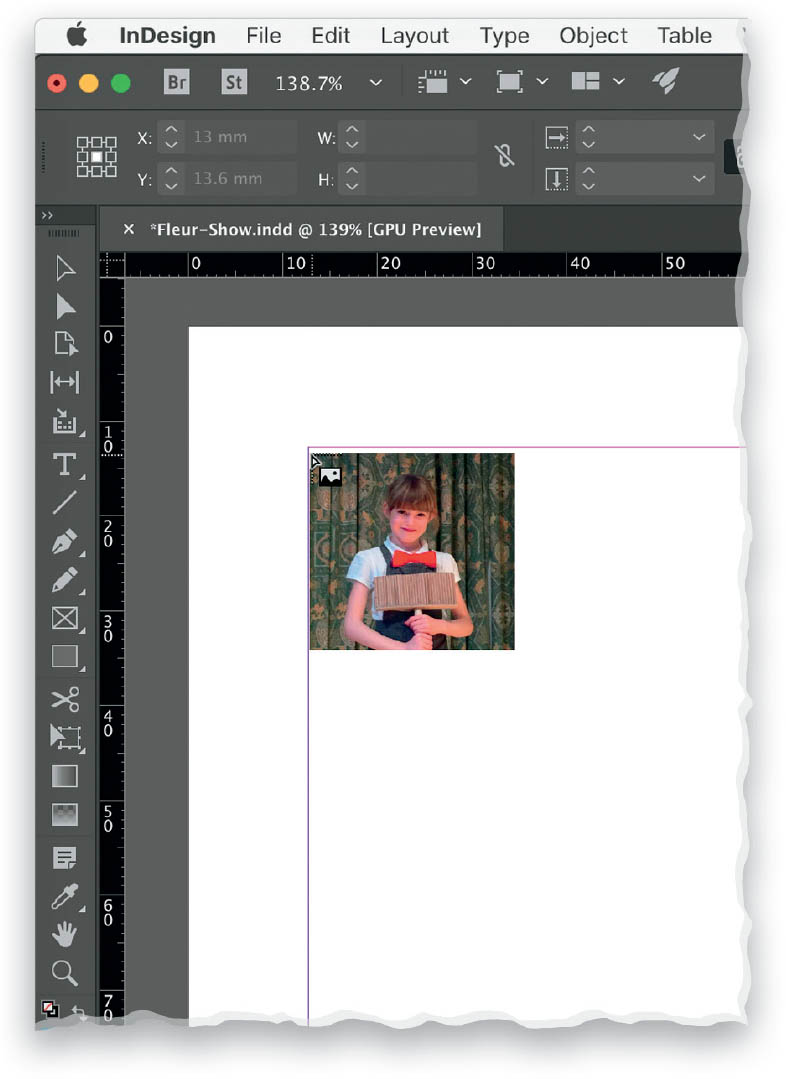Place an Image?
There are a few ways to place an image. We’ll run through the menu option first. You can start by creating a frame on the page to place an image into, but if you skip that step and go straight to placing the image, a frame is automatically created for it—InDesign is clever like that! With your document open, go to File > Place (or File > Place from CC Libraries) and select your chosen graphic or image (photo). Once you click Open, you’ll see a small thumbnail of the image floating with your cursor. Now just click-and-drag from your starting point outward until you reach the image size you want, and then release. Don’t worry if you get a little trigger-happy and click once on the document and your image is placed at full size. You can easily resize it by pressing-and-holding Command-Shift (PC: Ctrl-Shift) while dragging a corner of the frame inward or outward. This will resize both the image and the frame. Another way to place an image is to drag it from a folder onto your document. Just like before, you’ll have a little floating thumbnail with your cursor, and you can click-and-drag to place the image at whatever size you wish. You can also copy and paste an image into your document, but I do not recommended this method because when you do so, the original image file will not be linked to the document and you can run into issues further down the line.