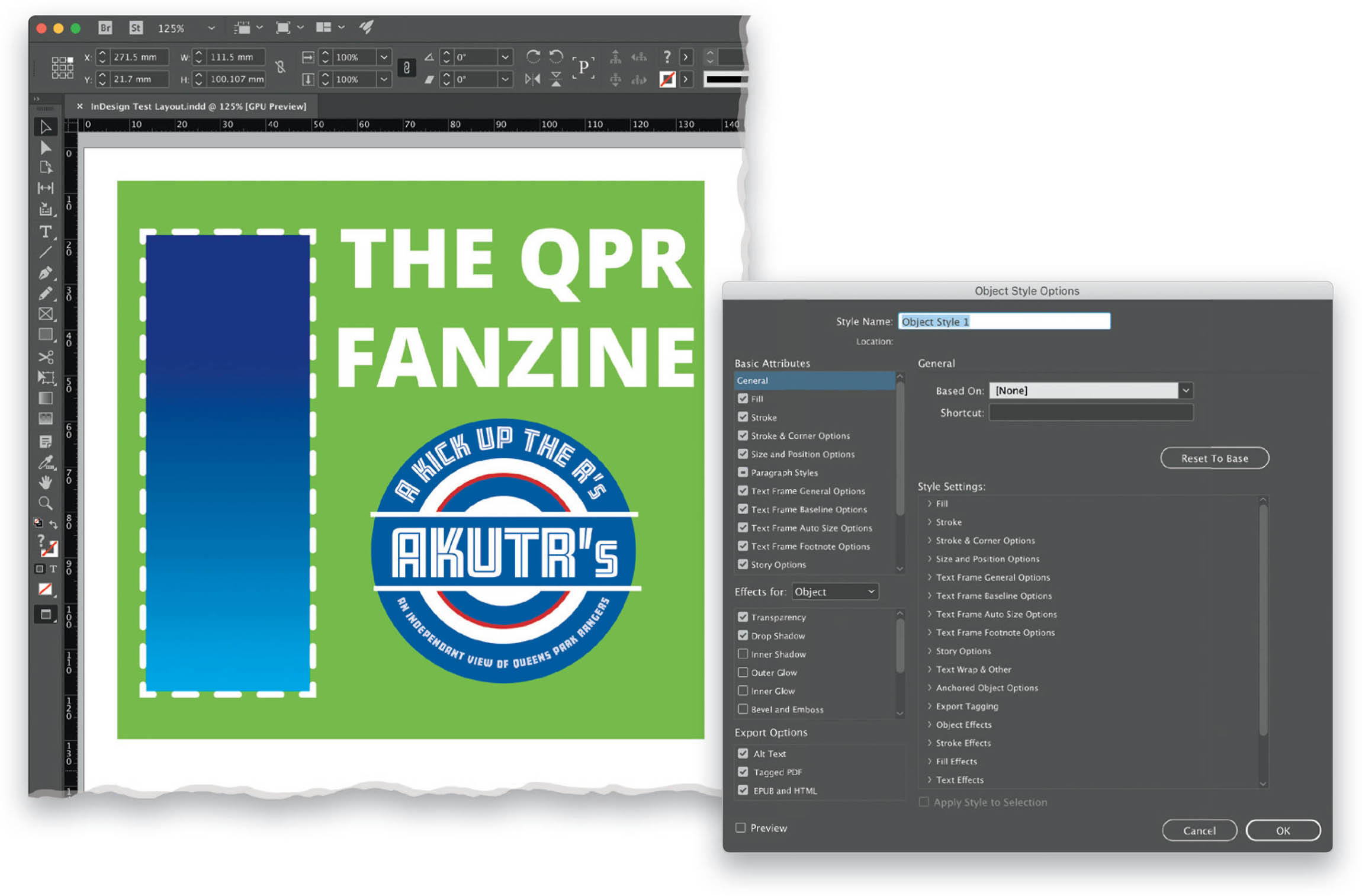Create a Basic Object Style?
Object styles are useful for creating non-text elements in your document, such as image and text frames (with strokes and fills), sidebars, or even tables. I am not going to go deep into this rabbit hole because it can go on forever; suffice it to say that this tip is to make you aware of the existence of object styles and tell you where and how to start. Then you can dive into the settings to build up some powerful styles for your objects. I like to format my object in my document first, and then create my style from that, so I can tweak as I go before locking in the style. In the example above, I’ve created a frame with a dashed, colored stroke and a gradient fill. Once you’ve created your object, select your frame, click on the panel menu in the upper-right corner of the Object Styles panel (Window > Styles > Object Styles), and select New Object Style. This brings up a very powerful settings dialog, but for now, just go ahead and name your object style, and then click OK. This creates an object style with all the attributes you applied to the selected frame. You can also create an object style from scratch, without having to create anything in your document first. With nothing selected in your document, click on the Create New Style icon in the Object Styles panel. This will create a new style called Object Style 1 (or Object Style 2, etc.). Double-click on that style to open the Object Style Options dialog. Set up your style options and click OK. Any new styles you create will appear in the Object Styles panel, ready to be applied at any time.