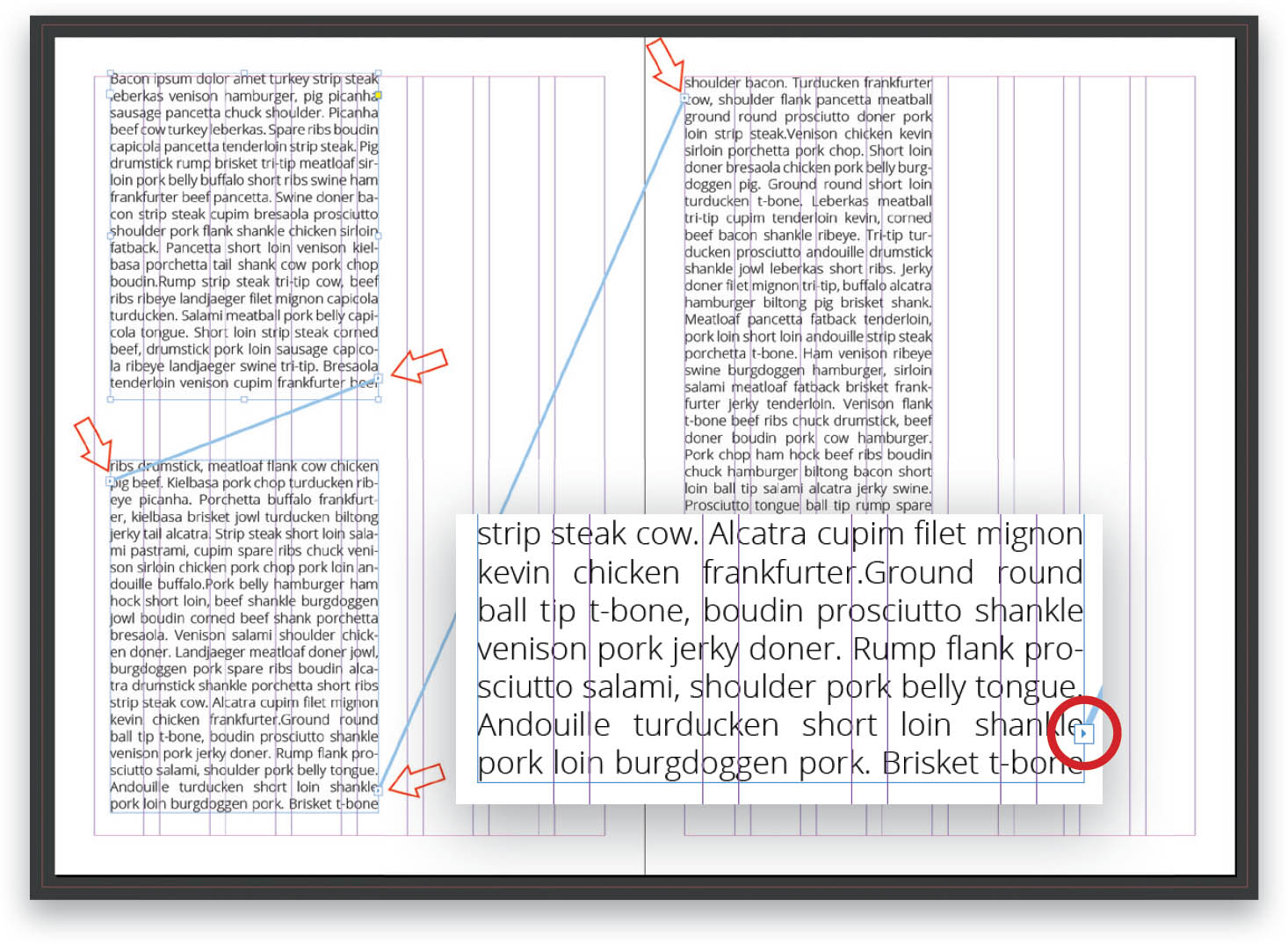Make Text Flow/Thread from One Frame to the Next?
When creating a document, you may want to have your text frames spread out over different pages, but you need the text to flow from one frame to the next. You can place the text independently in each frame, but when you start editing you will be cutting and pasting all over the place and it can get messy. To make your text flow between frames, you must first connect them. When text flows between connected frames it’s called threaded text (or linked text frames or linked text boxes—it’s all the same thing). These connected frames can be on the same page or across spreads, or on any other page in the document. The important thing to know when you begin is that each text frame has an “in port” and an “out port,” which are used to make connections to the other text frames. These ports are found near the top-left and bottom-right corners of the text frames, respectively. Each one looks like a small box, sometimes with a symbol in it. If you have an empty in port or out port box, it means you are at the beginning or end of a set of text. If a port has an arrow in it, it means the frame is linked to another one. If you see red plus sign (+) in the out port, it means there is more text available that will not fit into the frame. You can create a new text frame for this text by clicking on the red + and drawing out a frame. If you don’t have any text inserted, but you still want to create threaded frames, just click on the first frame’s out port, and then click on the next frame’s in port. Once you start to add text, it will automatically flow from one frame to the next, and the next, and so on, depending on how many you have linked.