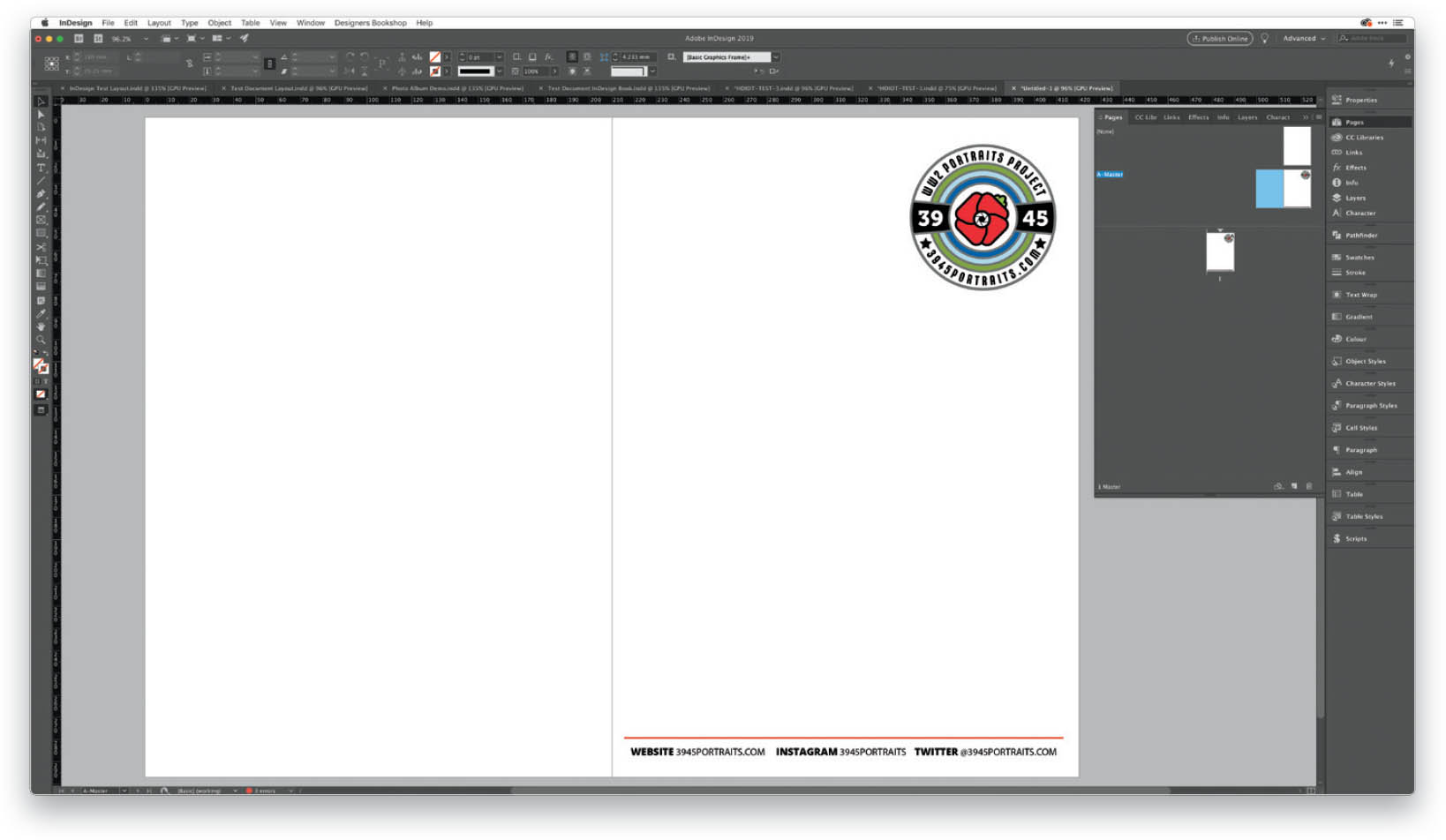Find and Edit Master Pages?
If you have a document open, its pages will show in the lower section of the Pages panel. (If you don’t see the Pages panel, go to Window > Pages to open it.) The top section of the Pages panel shows the master pages. But what are master pages? Imagine you are working on a multi-page document, or even a single-page document, and you have fixed items on the page. You may accidentally click on one of these items and change or move it. You could lock the items down in the Layers panel to keep this from happening, but that’s not the best way to handle it. This is where master pages come into play. A master page contains the consistent elements that are repeated on other pages, such as page numbers, a logo, an address at the bottom of the document, or even a website address or contact details. Treat a master page like a single document. To edit it, just double-click on the A-Master page icon in the Pages panel, and it will appear onscreen in the main document workspace, just like a regular document. This is the default master. You will have a left and right master. Now place any content—such as a logo and contact details—in the areas where you want it to repeat on each page. Once you are done, double-click on your document icon in the Pages panel (below the master page icons), and your master page is set. You can create more than one master page (the next would be B-Master, and so on), with different content on each one, to apply to your documents. We’ll discuss how to apply a master page to a document in the next tip.