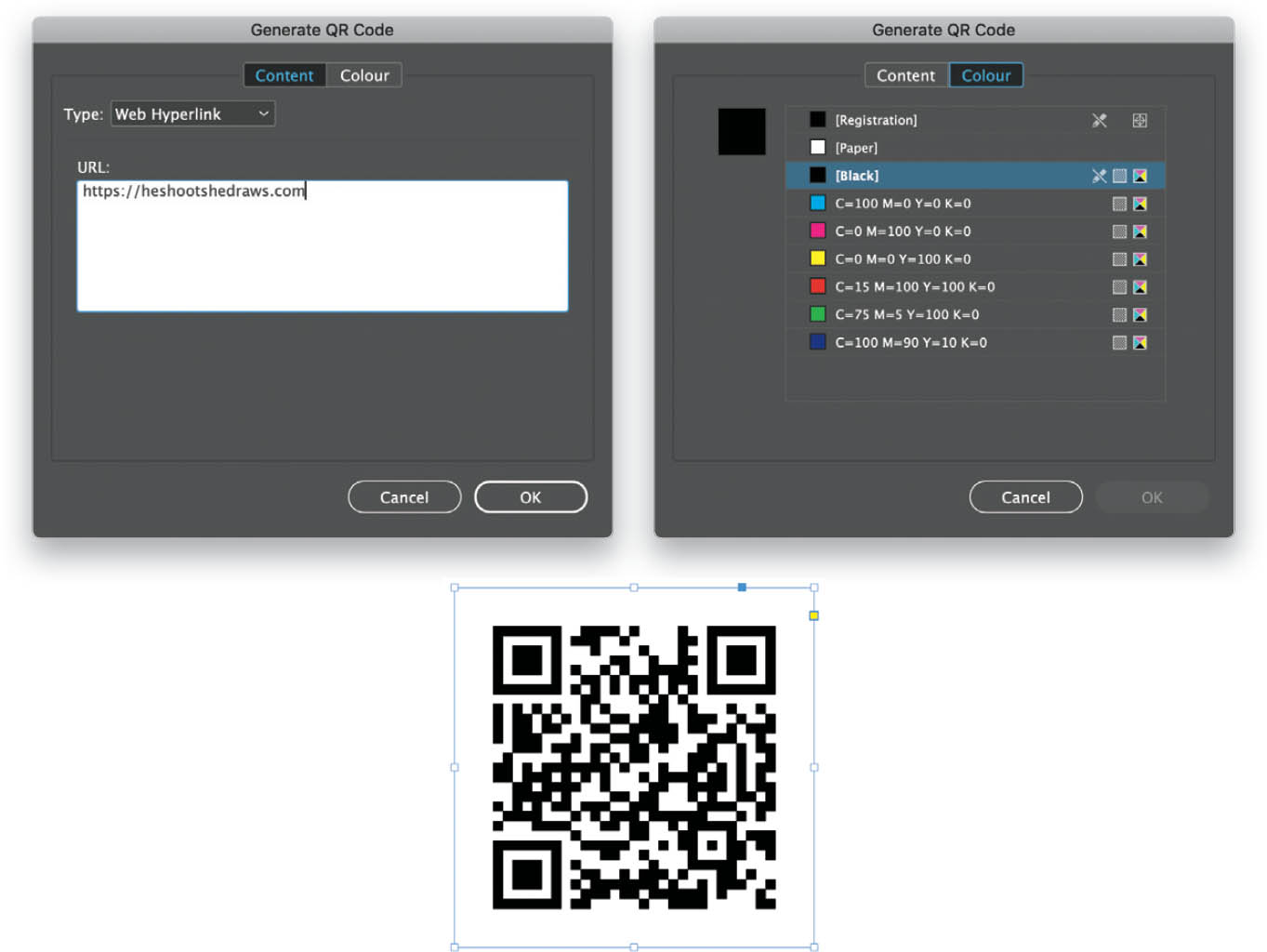Generate a QR Code?
It’s a lot simpler for people to read QR codes these days, as more smartphones have a QR reader built into their internal camera. Let’s look at how to set up and edit a QR code. With a document open, go to Object > Generate QR Code. In the dialog that opens, click on the Content tab and select the Type of link you are generating from the pop-up menu at the top. Your choices are Web Hyperlink, Plain Text, Text Message, Email, or Business Card. We won’t go through all the options here, but we’ll look at the main one, Web Hyperlink, and then you can play around with the others and test them out. Select Web Hyperlink from the Type menu, type the full URL for the webpage you would like to link to in the field below (in this example, https://heshootshedraws.com), and click OK. Next, set the color of your QR code by clicking on the Color tab and selecting the color you require, and then click OK. You will now have a QR code loaded into your cursor to drag out in your document. (Note: If you select a frame in your document prior to creating the QR code, the code image will be placed into that frame.) You can make it as large or small as you would like. If you want to make a change to the link, just Right-click on the QR code, and you’ll be taken back to the Generate QR Code dialog. Change the weblink and/or color, and click OK. You’ll actually see the pattern change in your QR code to show that it has accepted the change.