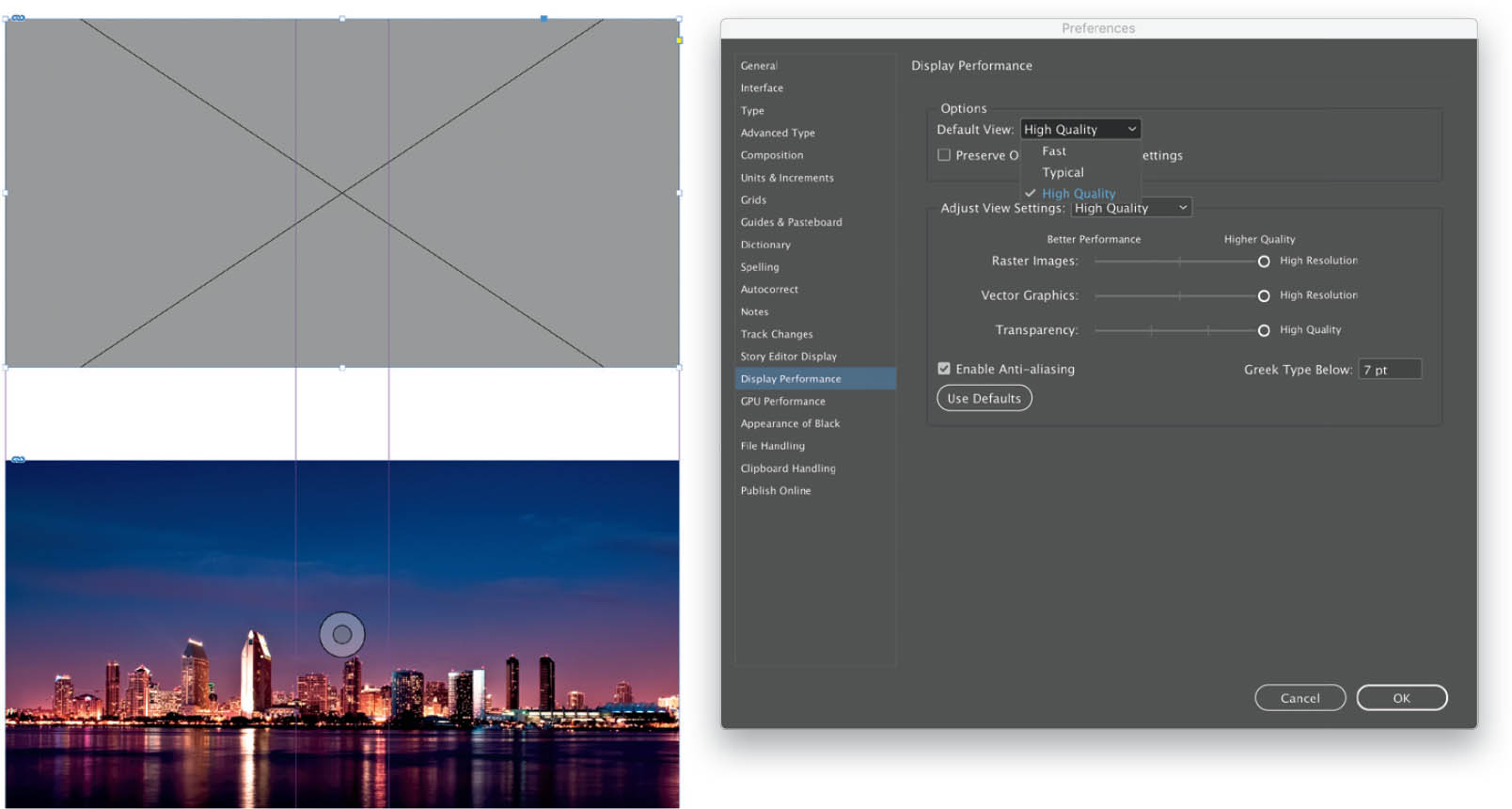Adjust the View Resolution of My Document?
When you’re placing images in InDesign, your document may start to fill up with lots of high-resolution images, and that can slow things down somewhat. To make things run a little more smoothly, you can ask InDesign to show low-res versions of the images, or no images at all, while you build your document. This option can be turned on and off manually for each individual image in your document, or it can be set as a default preference for all images. To select this option manually, Right-click on an image, select Display Performance, and choose Fast Display, Typical Display, or High Quality Display. Fast Display will show only an image placeholder, which has a gray fill and a large X indicating an image is present. The donut will also be visible, and you can still resize the image while in Fast Display, but there’s not much point when you can’t see it. Typical Display will show a low-res version of the image, and High Quality Display will show a high-res version of the image. To set a default display quality for all images, press Command-K (PC: Ctrl-K) to open the Preferences dialog, and then click on Display Performance in the column on the left. Select your preferred setting from the Default View pop-up menu near the top of the dialog and click OK. All future placed images will use this display quality setting.