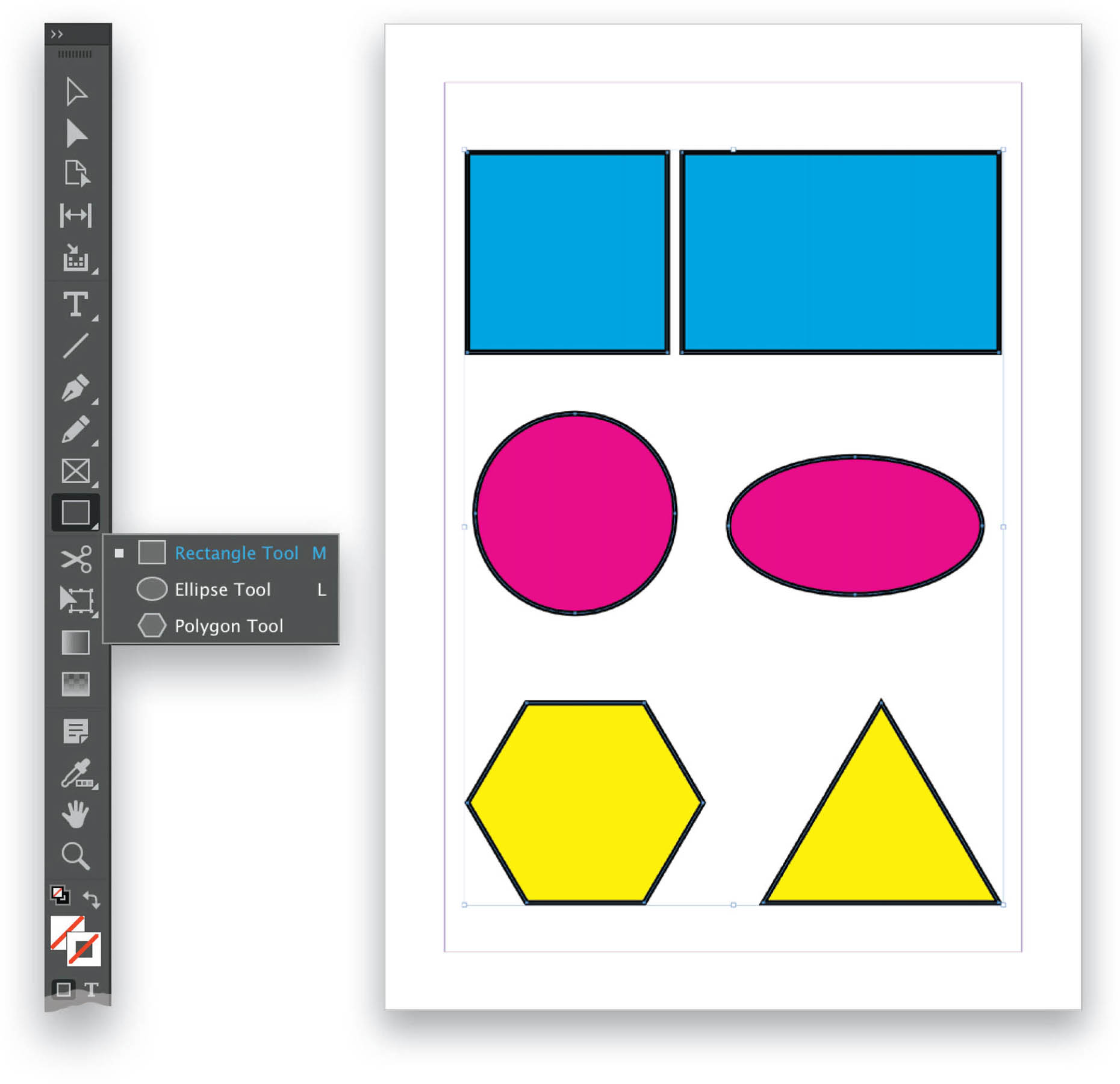Create a Shape?
Shapes are like frames, but you can do a lot more with them. The shape tools (Rectangle, Ellipse, and Polygon) are found below the frame tools in the Toolbar and do not have an X within them. To create a shape in your document, Right-click on the shape tool in the Toolbar and select a shape from the flyout menu, then drag out a shape in your document. Hold the Shift key while dragging to constrain the proportions. You can also create a shape by simply selecting your shape tool and clicking once in your document. This will open a control dialog where you can determine the exact size of your shape. Click OK, and the shape will be added to your document. You won’t see it yet because it will have no fill and no stroke; only the shape path will be in view once the shape is selected. Using the tips on strokes and fills (pages 55–57), you can give your shape some personality. Shape tools are usually used to create filled shapes, but these can easily be converted to accept text or an image. A shape is also known as an unassigned frame and can be created manually—with the Pen Tool (P), for example. These are frames that aren’t really meant to include any text or graphics, but they can if you need them to. You might draw shapes on your page for decoration; fill them with a background color; or if you are brave enough, you could even create a type of logo, just as if you were drawing in Adobe Illustrator. You can also wrap text around a shape.