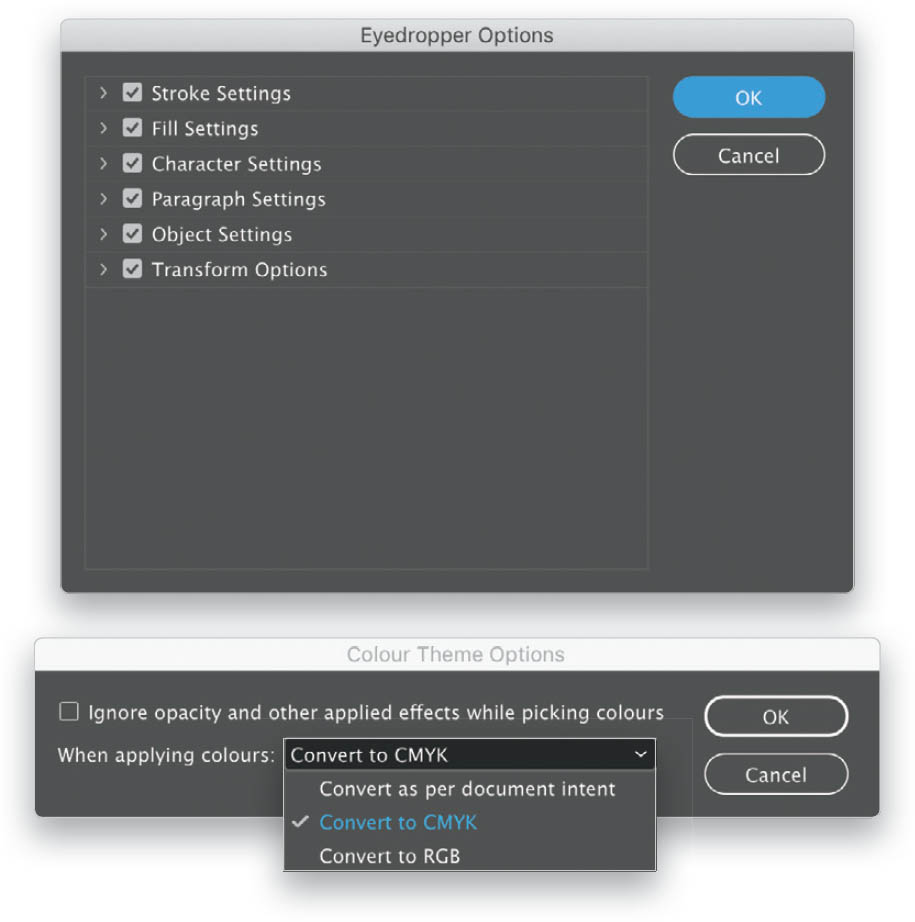Pick Up Attributes from My Document with the Eyedropper Tool?
When you double-click on some of the tools in the Toolbar, you will bring up additional settings for those tools. The Eyedropper Tool is one of the tools that has this option, making it a pretty powerful tool. It can pick up a multitude of attributes in your document; not just color. Double-click on the Eyedropper Tool to open the Eyedropper Options dialog. You’ll see six different settings groups: Stroke Settings, Fill Settings, Character Settings, Paragraph Settings, Object Settings, and Transform Options. Click on the arrow to the left of each group to examine the attributes that can be collected with the Eyedropper Tool. For example, you can use the Eyedropper to collect Color and Tint—that’s a simple one. But say you type some text and you want to pick up the attributes of that text and apply it to other text in your document. First, make sure you have the suitable Character Settings checked in the Eyedropper Options dialog. Then select the Type Tool (T) and highlight the text whose settings you want to use. Now select the Eyedropper Tool (I) and click on the text you want to change—voila, that text now matches your source text. I suggest you look through all of the settings in the Eyedropper Options dialog and start using that Eyedropper to make some quick changes in your document. The same applies to the Color Theme Tool (Shift-I), which is nested within the Eyedropper Tool flyout in the Toolbar. Double-click on the Color Theme Tool to open its options dialog. Here you can select a preset that decides how colors are captured when you use the Color Theme Tool to select a range of colors from your image.