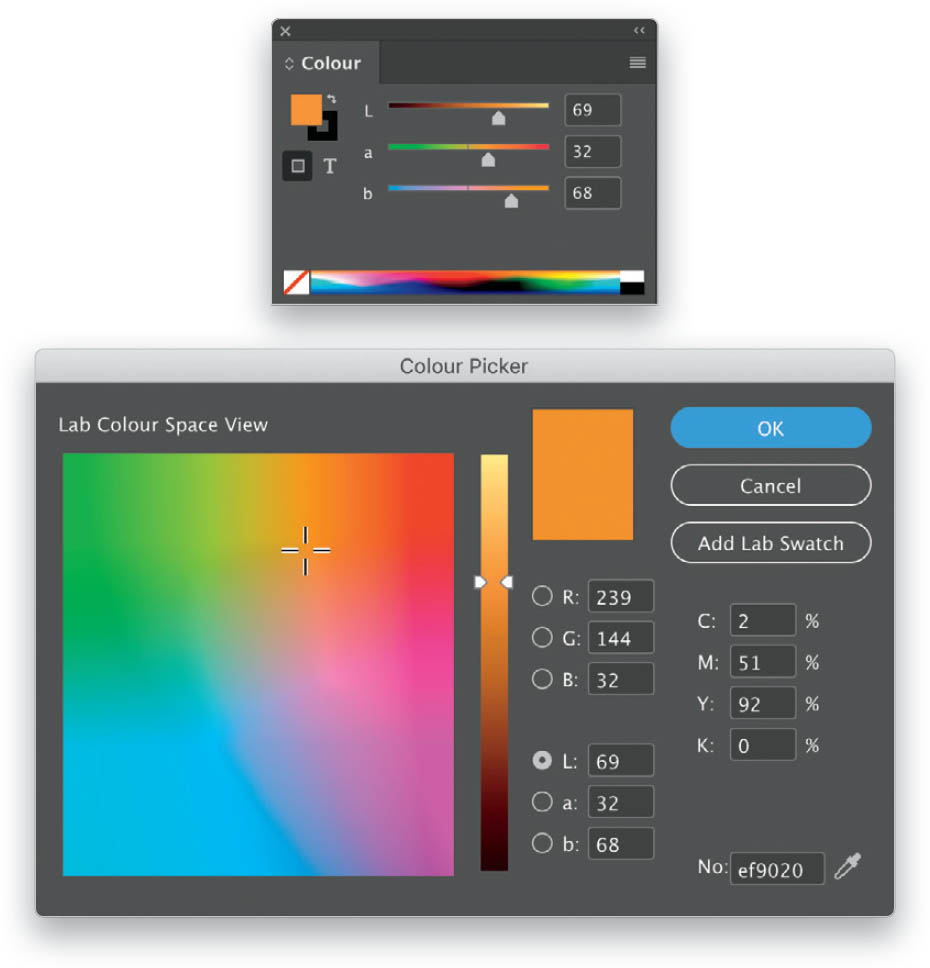Select and Create New Colors?
Open the Color panel (go to Window > Color > Color—so good they named it twice—or just press F6) and double-click on the swatch in the upper-left corner of the panel to open the Color Picker dialog. Wait, before you go to the Color Picker dialog, here’s a little trick: Shift-click on the color spectrum bar at the bottom of the Color panel to choose between RGB, CMYK, and Lab. Once you’ve landed on the color mode you want, open the Color Picker dialog, and that color space will already be chosen. (Note: For CMYK, it will still say RGB Color Space View at the top of the dialog, but you’ll notice that one of the buttons says Add CMYK Swatch.) Now use one of the following methods to create a new color:
- Click-and-drag the crosshair inside the color field to a new location. The values for the defined color will be shown in the RGB, CMYK, Lab, and Hex fields.
- Drag the slider triangles on either side of the color spectrum up and down to change the tint of the selected color.
- Manually enter values in any of the color value fields (RGB, CMYK, or Lab).
To save the new color as a swatch, click on Add RGB Swatch, Add CMYK Swatch, or Add Lab Swatch in the Color Picker dialog. The button that is available depends on which color value fields are currently selected in the Color Picker dialog (e.g., if you click on one of the RGB fields, you’ll see Add RGB Swatch). InDesign then adds the new color to your Swatches panel with the color values as its name. Click OK.