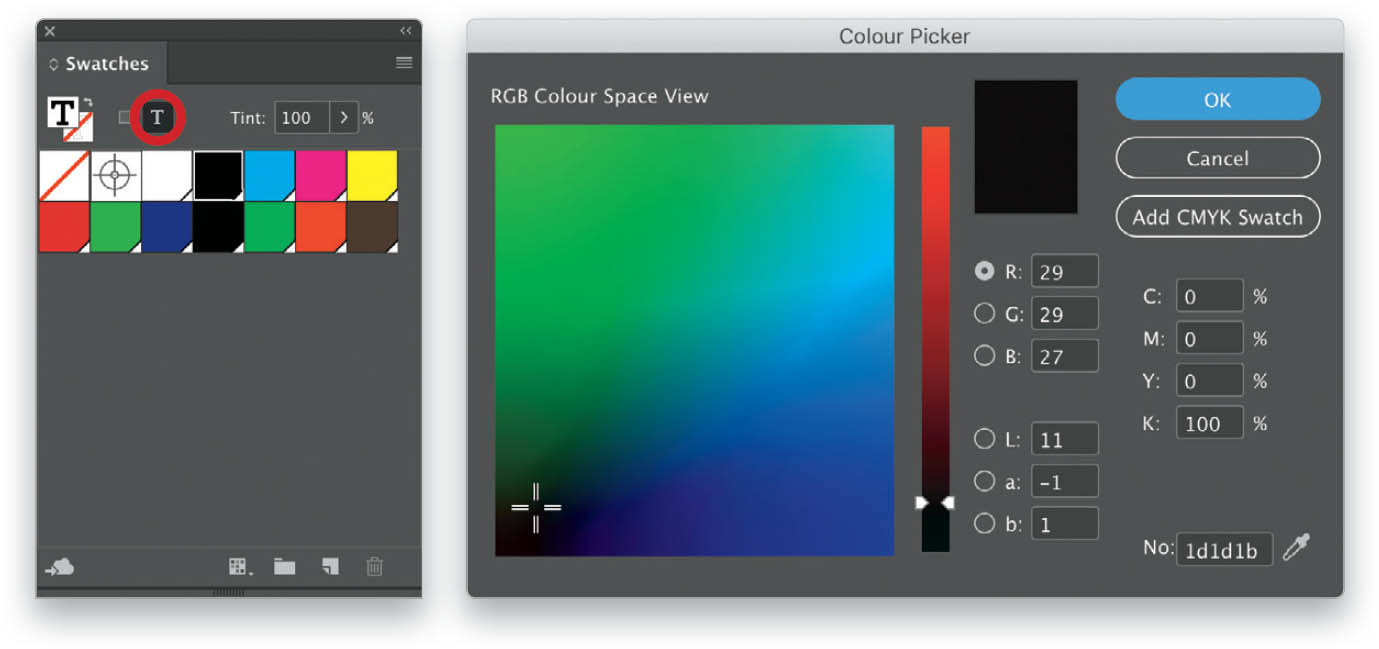Change the Color of My Type?
Changing the color of type is simple enough. There are multiple places where you can select your color, but I tend to use the Swatches panel (Window > Color > Swatches) most often. Just select the type you want to change, and then click on your color of choice in the panel and it will be applied to the highlighted text. (You can also select a text color via the Control panel by clicking on the arrow next to the text Fill icon to open a menu of swatches; or you can select a color in the Properties panel by clicking on the T under Appearance.) If you want to change the color of all text within a text frame, then simply select the frame and click on the little T at the top of the Swatches panel. (Note: It is important to click on the T because if the little square to the left of it is selected, your color will be applied to the entire frame as a fill color; the T lets you know you are changing the color of the type. You’ll make that mistake a few times before you get the hang of it!) Now when you select a color, it will be applied to all text within the selected frame. If you don’t want to use one of the available swatches, you can create a new color by double-clicking on the text Fill icon (colored T) in the Control panel to open up the Color Picker. Either select a color with the crosshair selector or type in any predetermined values for RGB, CMYK, Lab, or HEX, and then click OK.