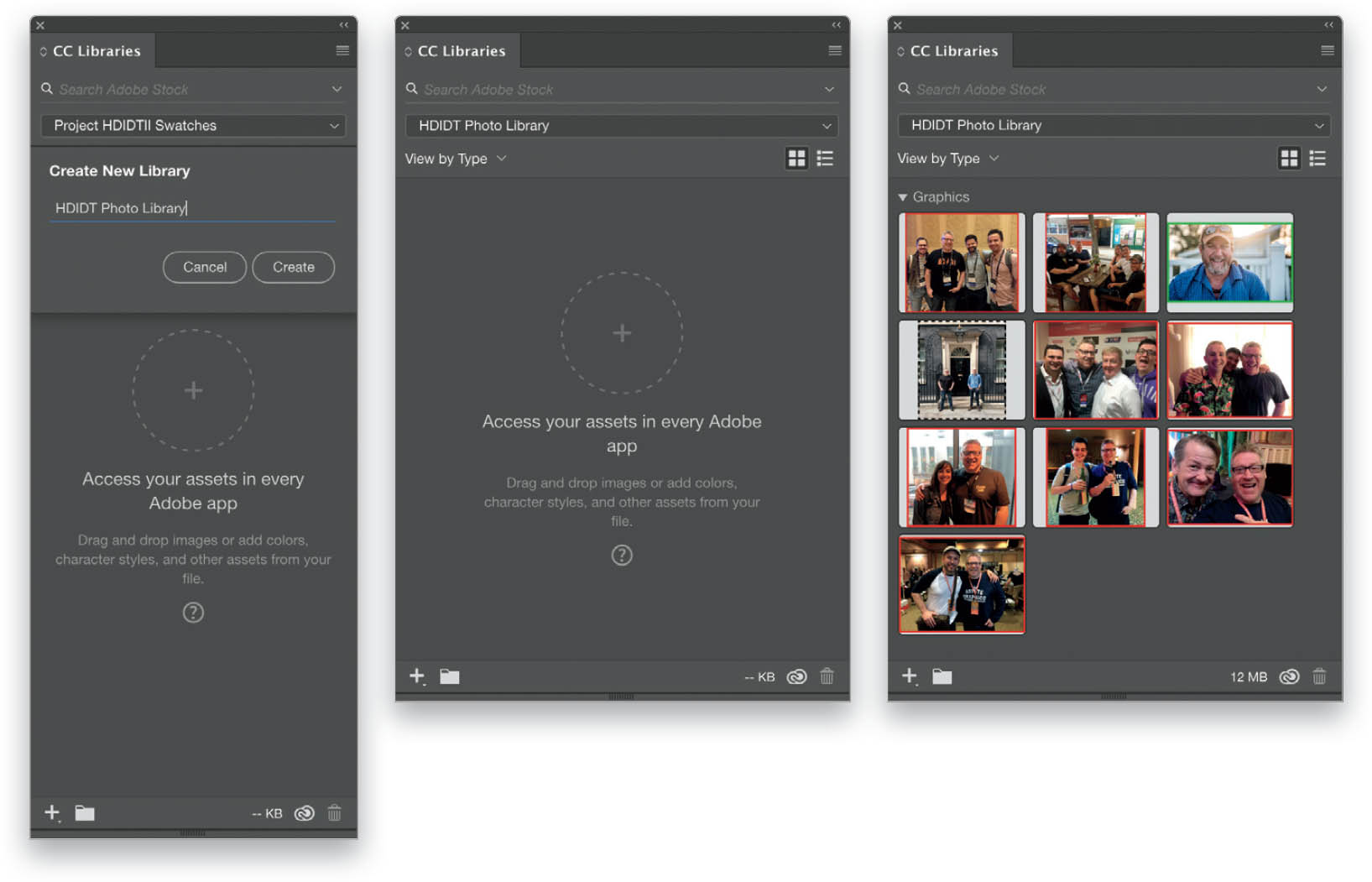Manage Images Using Creative Cloud (CC) Libraries?
CC Libraries are a great way to manage your image assets. Anything saved in CC Libraries is available in all of your Adobe Creative Cloud applications. Go to Window > CC Libraries to open the CC Libraries panel. If you’ve already used CC Libraries, you will see the current library displayed in the panel. If you haven’t used this feature yet, you can go ahead and create a new library by either clicking on the pop-up libraries menu near the top of the panel (just below the Search field) and selecting Create New Library, or clicking on the panel menu in the top-right corner and selecting Create New Library from there. Give your new library a name, and then click Create. Now you can bring in images in a couple of ways. The easiest option is to open the folder where your images are currently stored on your computer, and then drag-and-drop each image file onto the CC Libraries panel. The image files will then begin syncing with your library (this may take a little time, depending on your internet connection). The second method is covered in the next tip. You can create as many libraries as you’d like, and call on them by selecting each one from the pop-up menu near the top of panel. To use an image stored in a library, just click-and-drag it from the CC Libraries panel onto your document, and it will behave as though you have used File > Place. You can select and place multiple images at once, but for some strange reason, the “place as grid” tip doesn’t work in this case.