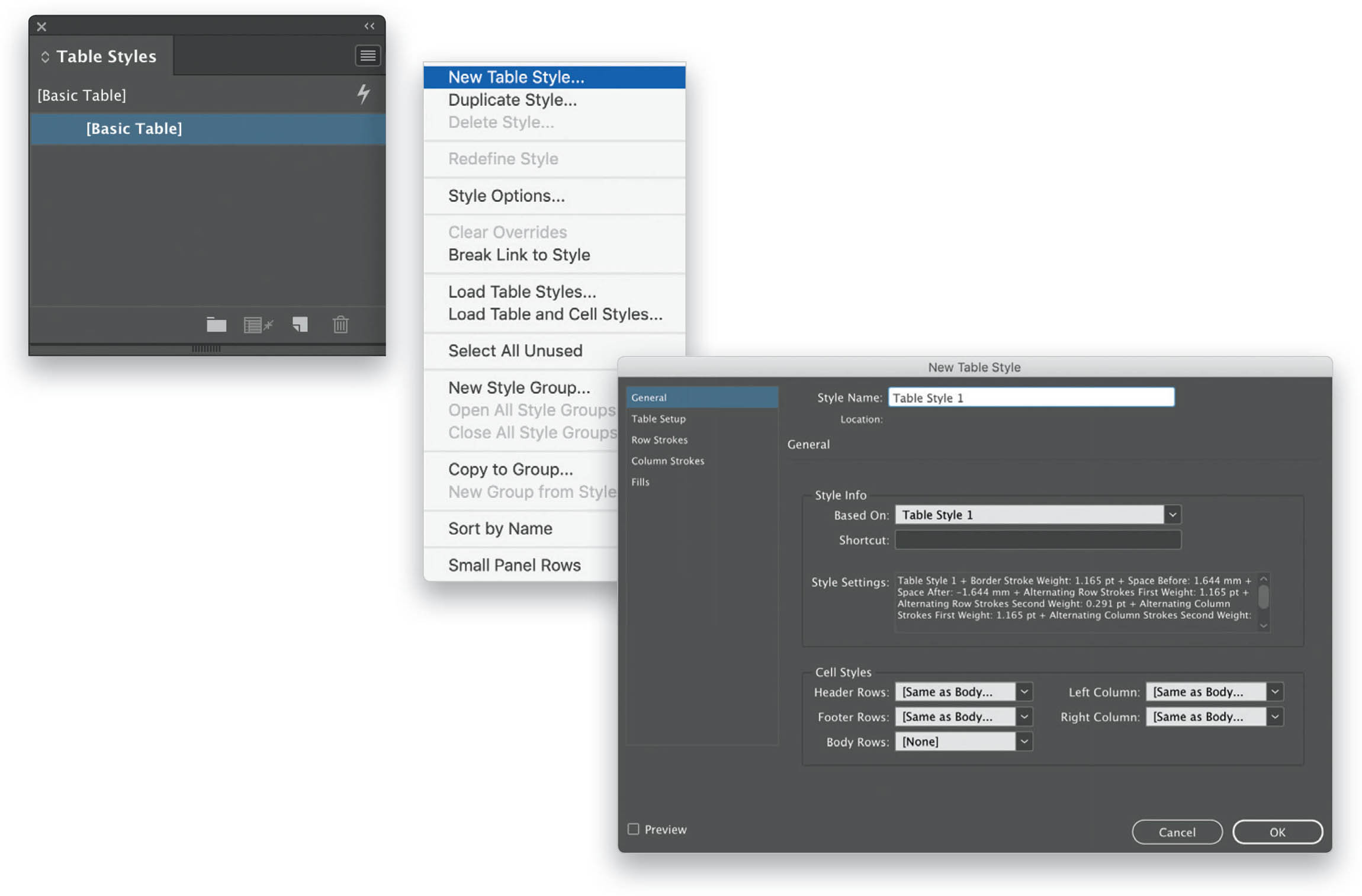Create a Basic Table Style?
If you are going to be placing multiple tables with the same formatting in your document and you don’t want to spend time formatting each one individually, just create a table style. This way you can select the style whenever you are creating a new table, and the correct formatting will automatically be applied. To create a new table style, go to Window > Styles > Table Styles to open the Table Styles panel. Then click on the panel menu and select New Table Style. In the New Table Style dialog, you can add any formatting options you need. Click on the tabs on the left side of the panel to access a variety of options, as follows: General (any cell styles you may already have); Table Setup (borders); Row Strokes (including any alternating row stroke patterns); Column Strokes (including any alternating column stroke patterns); and Fills (including any alternating fill requirements). Once you’ve adjusted the formatting to your liking, give your style a name and click OK. The style will now be available in the Table Styles panel. You can apply it to an existing table by selecting the table and clicking on the style name in the Table Styles panel. Or if you’re creating a new table, you can select your style from the Table Style pop-up menu in the Create Table dialog (see page 198).