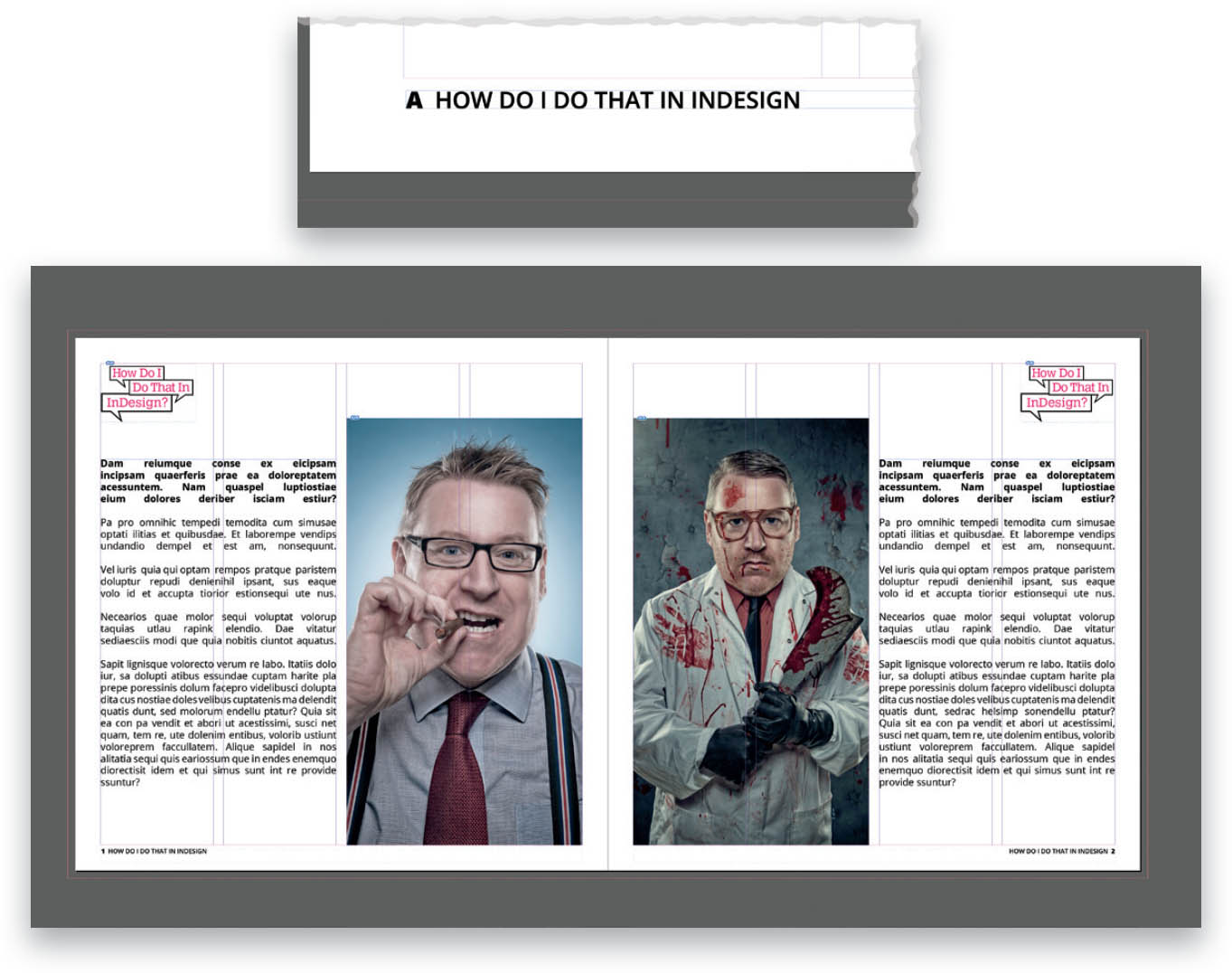Add Page Numbers to My Document?
To set automatic page numbering in your document, you’ll need to add a page number marker to a master page. When the master page is applied to your document pages, the page numbering will automatically be updated. (Note: When you set the page number on a master page, it is displayed as the master page prefix [e.g., “A”]. On the document pages, the correct page number will be displayed.) In the Pages panel, double-click on the master page to which you want to add your page number marker. Next, create a text frame on the master page that is large enough to hold the longest page number you expect to have, as well as any text you want to appear next to it. Position this text frame where you want the page number to appear on the page. For most publications, the page number is placed near the outer edge of each page. If your document has facing pages, you’ll need to create separate text frames for the left and right master pages. In the page number text frame, add any text that you would like to appear before or after the page number, as per the example above. Position the cursor where you want the page number to appear, and then choose Type > Insert Special Character > Markers > Current Page Number. Finally, apply the master page to the document pages on which you want the page numbering to appear.