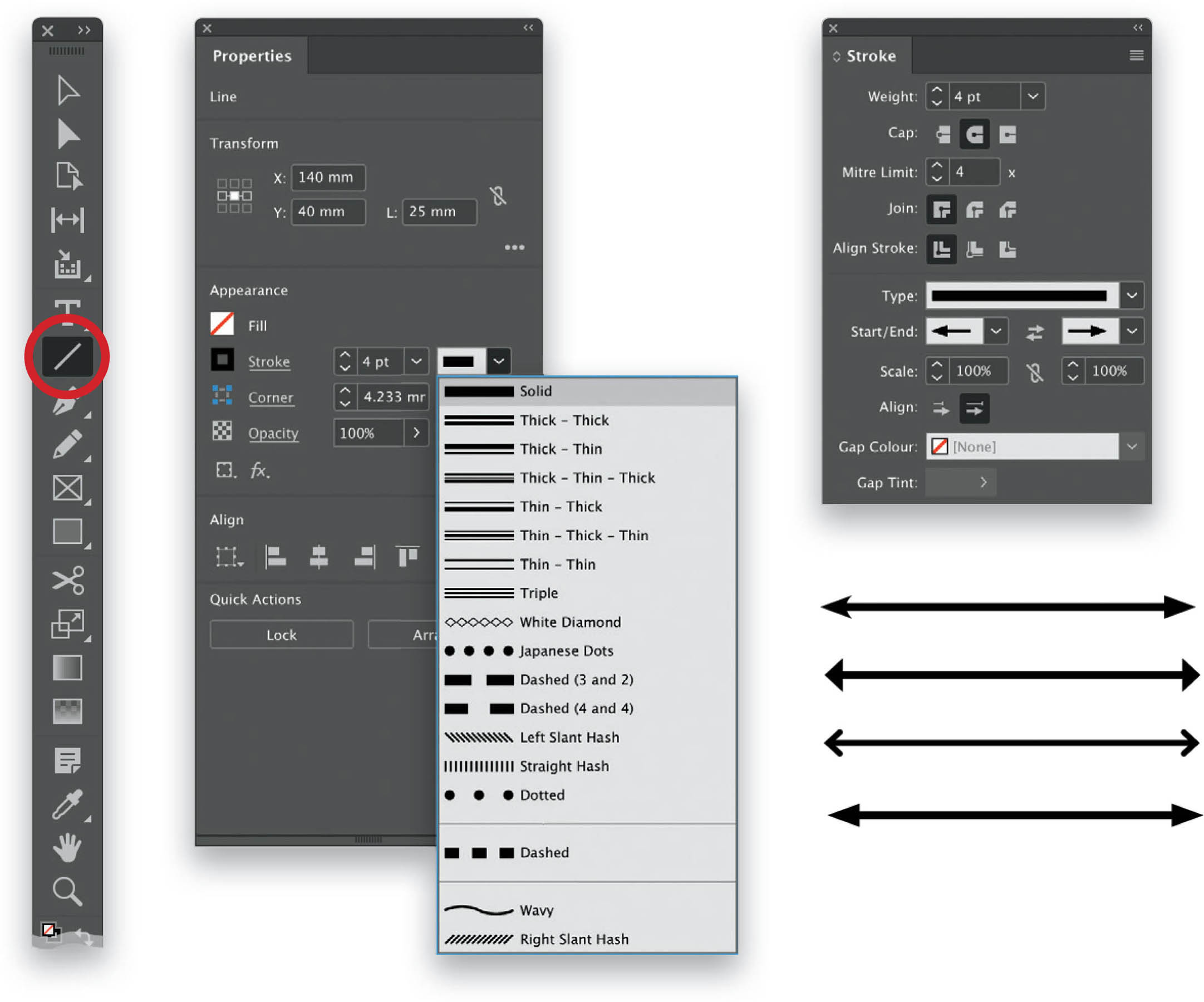Draw Lines In My Document?
There’s a tool in your Toolbar for this and it looks like a line—because that’s what it is! With the Line Tool () selected, you can drag out a simple straight line in your document. Press-and-hold the Shift key to keep the line horizontal, vertical, or set at a 45-degree angle, and then release the mouse. Before your line will function as a line you need to add a stroke (initially it is only visible as a path). In the Properties panel or the Control panel you can adjust the Fill and Stroke (but with a single line, only the stroke will be applicable), and you can also choose a specific style of line—solid, dashes, dots, hashes, etc.—by clicking on the pop-up menu to the right of the Stroke weight menu. What about adding some nice decorative endpoints to the line, such as arrowheads? You’re in luck! Go to Window > Stroke to open the Stroke panel, and then click on the Start/End pop-up menus to add arrows or other shapes to the ends of your line. You can adjust the scale of the start/end shape and choose whether the shape sits at the very end of the line or if it is the end of the line. For example, if you’ve added a triangular arrowhead to your line, either the flat part would sit at the end of the line, or the tip of the triangle would be the end of the line you created. Any colors you choose for the line will apply to these start/end points as well.